02 Oct Adding an iBe Icon to your Device’s Home Screen
Jump to:
If you would like to save a lightweight version of iBe to your device’s home screen, the best way to do this is to save it to your device from your browser when visiting the iBe web app. Benefits include:
- Never have to update the app manually
- Get new features instantly by refreshing the page
- Looks like an app would (no browser address bar etc.)
- Save space by not downloading the app
- App works just as a normal downloadable app would!
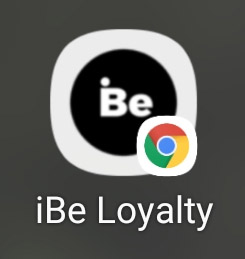
iBe saved to an android phone’s home screen from Google Chrome
Saving iBe to Your Home Screen
Android Devices
To save iBe Loyalty as an icon on your home screen from an Android device, first open your selected browser and navigate to http://app.ibeloyalty.com.
Next, whilst on the iBe Loyalty App page in your browser, you’ll want to find the option to save this to your home screen. Pictured below are examples from popular browsers.
Google Chrome
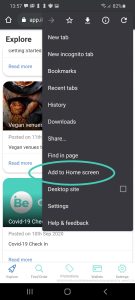
Firefox
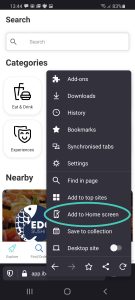
Samsung Internet
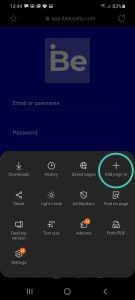
Once these options have been selected, follow the instructions on-screen to name the icon (iBe Loyalty will be the default). After naming, your Android device should add the icon automatically, or, you’ll be presented with the following screen that prompts you to drag the icon to a desired location on your home screen.
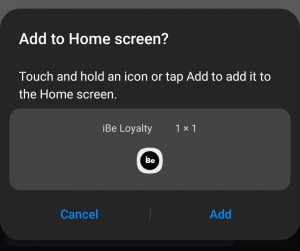
After you’ve placed the icon, clicking on it will take you to the iBe web app, which you can use as you normally would!
Apple iOS Devices
To save iBe Loyalty as an icon on your home screen from an Apple iOS device, first open your selected browser and navigate to http://app.ibeloyalty.com.
Next, whilst on the iBe Loyalty App page in your browser, you’ll want to find the option to save this to your home screen. Pictured below are examples from Apple’s Safari. This menu is accessed from pressing the options button in the centre of the bottom bar on Safari.
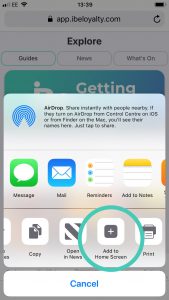
Once this button has been pressed, follow the instruction on-screen to edit the name of the app icon (iBe Loyalty will be the default). Then press save once done, and the icon will be saved to your device to be used like a normal downloadable app would!
Sorry, the comment form is closed at this time.