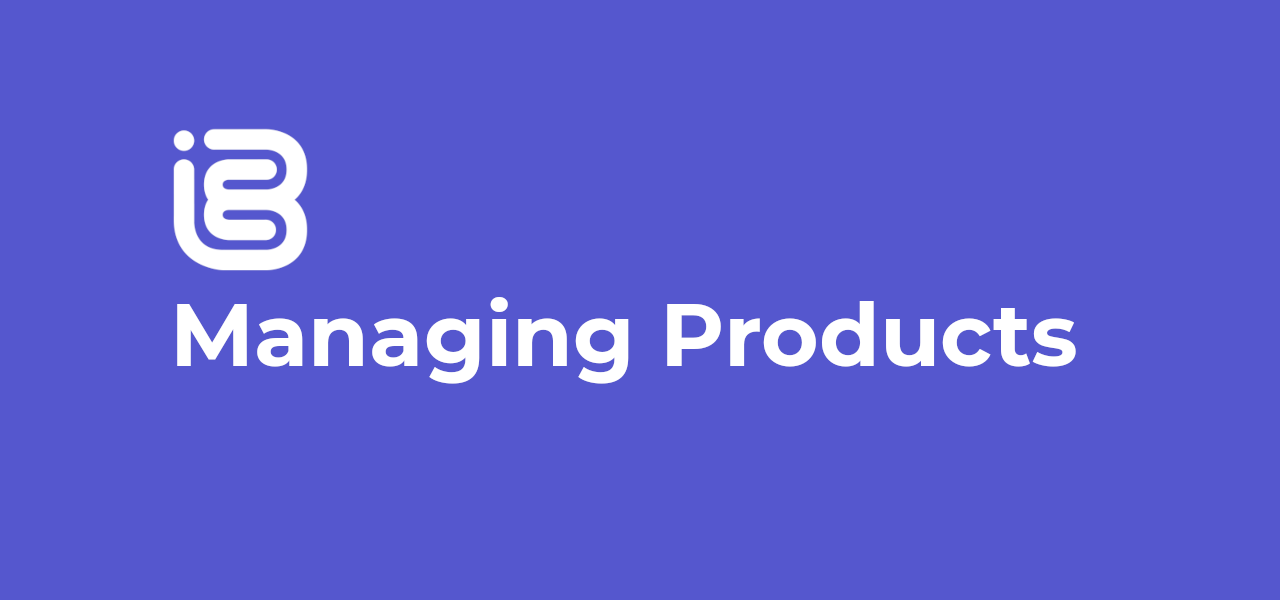
01 Oct Managing Your Products
Once you’ve added in your products from your till provider by doing a Till Provider Sync, you’re able to toggle what shows on the app from the iBe Dashboard. This applies to products shown when people order from their table or for delivery and click & collect.
By clicking on ‘Products’ down the left hand side of the Dashboard, you’re able to see all the products currently imported into iBe from your till provider, and what the customer sees, such as:
- Product Display Name
- Whether Product is ‘Enabled’ or ‘Disabled’ (info below)
- Whether a product is available for Delivery (info below)
- Product Selling Prices
- Categories Products are in
- Any ‘Option Sets’ applied to that Product
- Whether Product is a ‘Variant’ of another Product
Disabling Products
If you are in the middle of service and something goes out of stock or is over-subscribed, the best way to remove this from the app so people can no longer purchase it is to ‘Disable’ that product in the iBe Dashboard (the yellow buttons shown below). Once the ‘Disable’ button is pressed on each product, it will disappear from your location’s menu in the next few moments, and anyone with that product already in their basket will encounter an error when they try to check out and pay for that product.
If you want to disable a product for delivery ONLY, you can press the blue ‘Disable Delivery’ button. This will prohibit people from ordering this particular product for delivery, but still allows them to order it if they’re ordering to Table, or using Click & Collect.
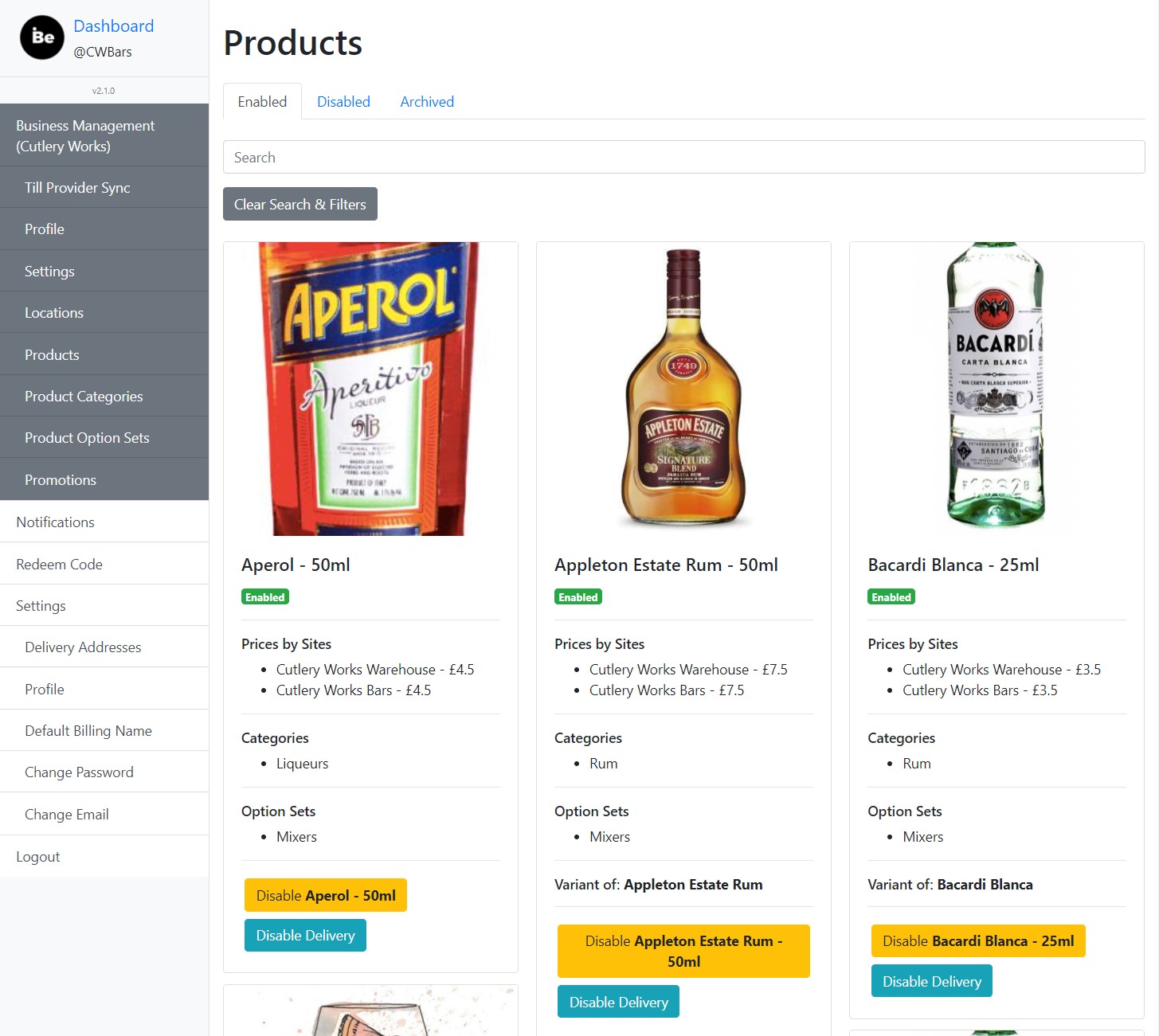
(Note: If you want to completely prevent any orders from coming through if you are too busy, the best way to do this is not to disable all your products, but to disable your location entirely.)
To re-enable a product, you need to click on the ‘Disabled’ tab at the top of the same ‘Products’ page. This shows a list of every currently disabled product. Enabling them again so that they appear to the customers is simply a case of pressing the yellow ‘Enable’ button below each product’s information (shown below). This goes for re-enabling products for delivery as well.
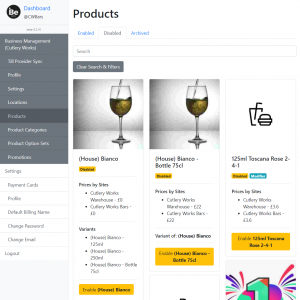
Sorry, the comment form is closed at this time.