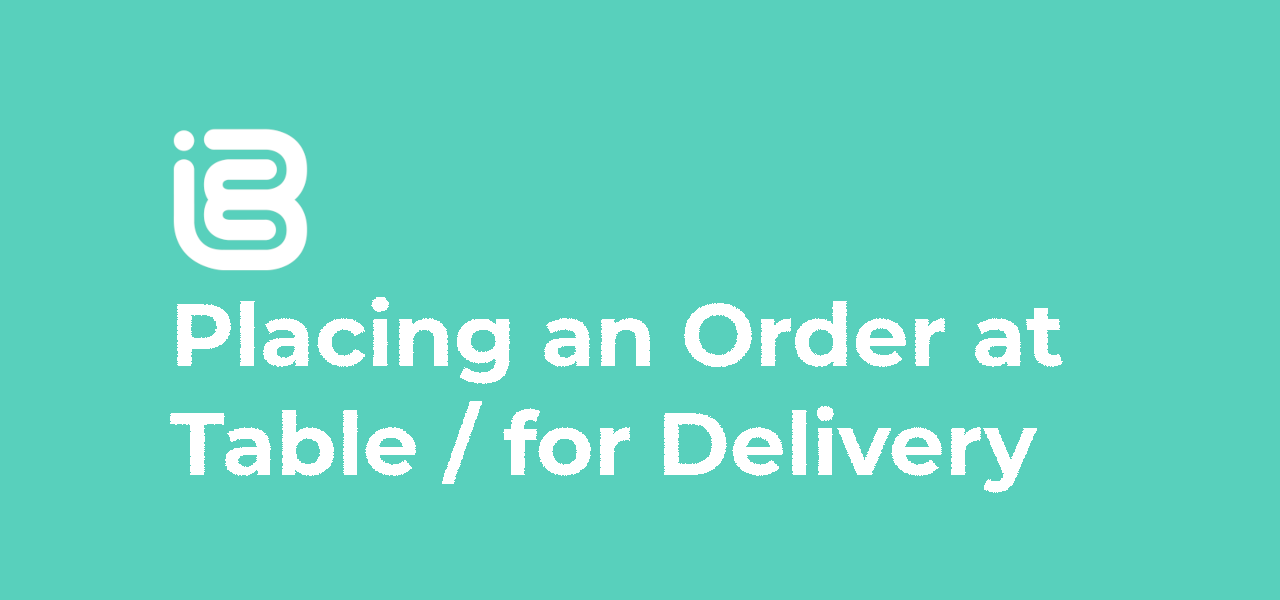
02 Oct Placing Orders at Table / For Delivery
With iBe, you are able to place orders to your table and pay, all from your device. To do this, please make sure you have created an account and added a payment card to that account.
Jump to:
Ordering / Adding Products
To do this, find the location you want to order from in the ‘Find/Order’ tab. Then, press ‘View Menu and Order’, and you will be presented with that location’s menu.
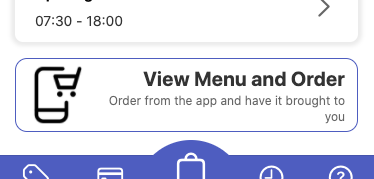
The venue’s menu will be split into categories, as shown below. Click through to each category to see the items within to add to your basket.
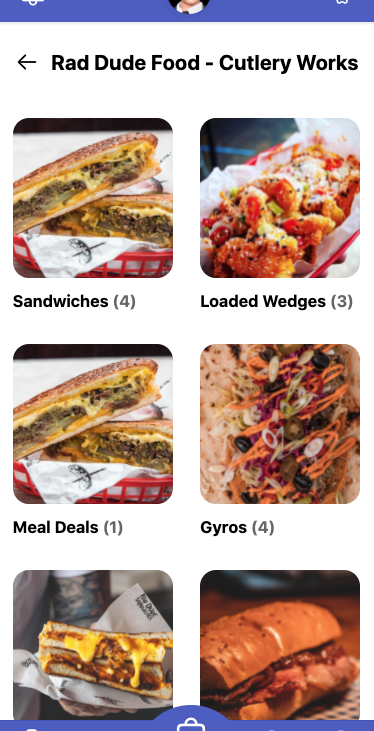
Then, to add a product to your basket, click on the product and press ‘Add to Order’ at the bottom.
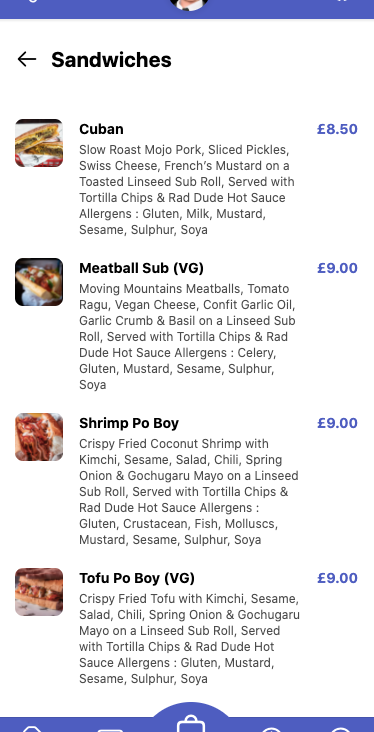
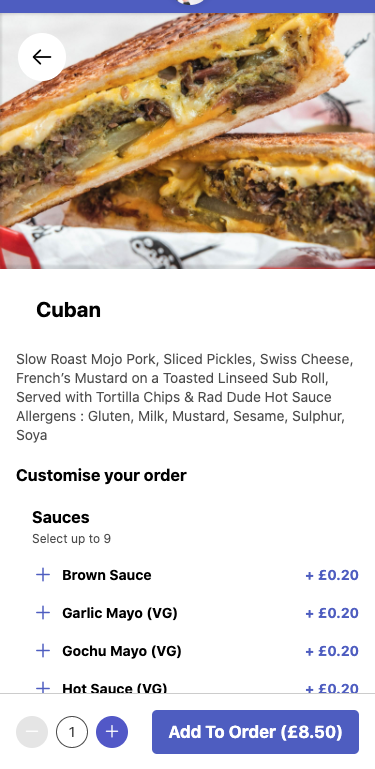
On some products the location has, there will be some options to select before you add the product to your basket (like the sauces option above). Please ensure you’ve selected the any required options of the product you want, and then add any optional options it gives you before adding to your basket. Some products can get quite complex!
Checking Out
Once any item is added to the basket, a checkout button will appear at the bottom. Press this button to view the selection of order methods. you will have a choice of:
- Delivery (Get the items delivered to a chosen address)
- Click & Collect (Pick the items up from the venue yourself)
- Order at Table (For when you’re sat inside the venue and want items brought to your table)
If the venue doesn’t currently offer any of these services, they will be greyed out, so you can’t select them.
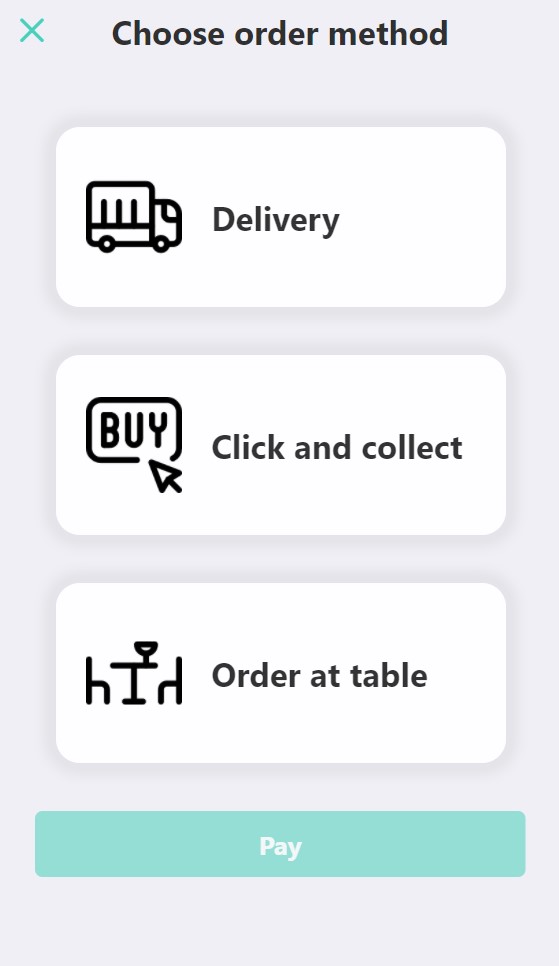
Once you press ‘Pay’, You’ll be taken to the next stage in your chosen order method. These are:
- Delivery – You’ll be taken to a page to add your delivery address, then a page to enter your contact phone number
- Click & collect – You’ll be asked for your contact phone number
- Order at Table – You’ll be asked for your table number
Upon submitting the required info for each order type, iBe will take you to the final checkout screen. Depending on which order method you selected, you’ll have a few choices:
- Delivery – You’ll have a choice as to when you would like your order delivered (currently only allowed to select times in the current day, so no pre-ordering for following days)
- Click & Collect – You’ll get to choose the time you want to pick your order up
- Order at Table – The only choice will have is to complete the order
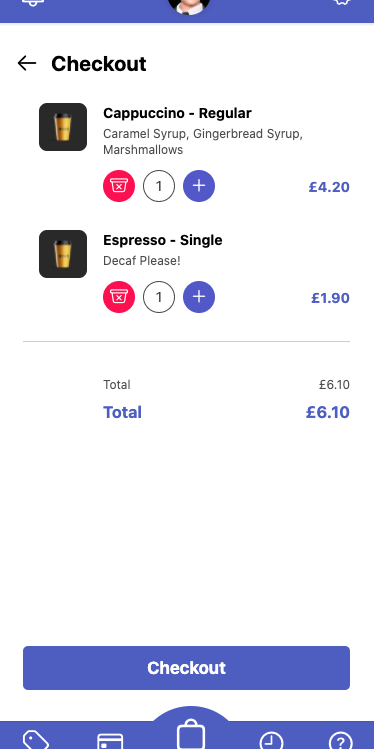
For delivery, you’ll be presented with the cost of the order + whatever delivery charges there are. Some businesses have certain order amounts, that over which, you will get free delivery.
To complete the order, press the purple button on the checkout page and iBe will submit the payment to the location using your selected payment card.
If you have any loyalty points in your chosen location’s wallet, a prompt will come up after you press ‘Pay’ (shown below). Select if you want to use those points, and the amount will be taken off your total. Bonus!
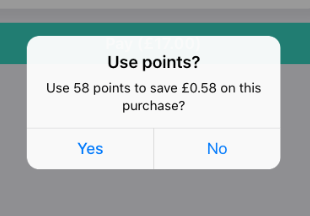
Tracking your Order
Once your order has been submitted successfully, the following screen will pop up, allowing you to track your order. You can see what you ordered, your order total, and most importantly, the tracking status of your order.
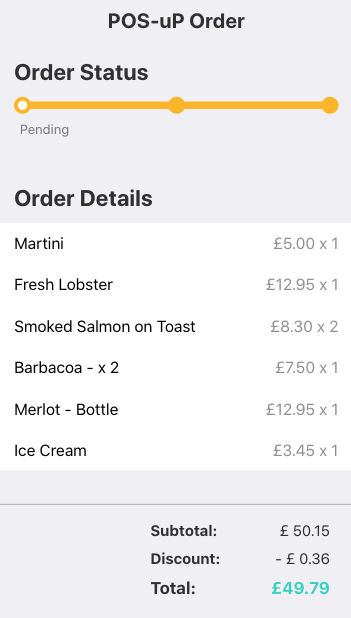
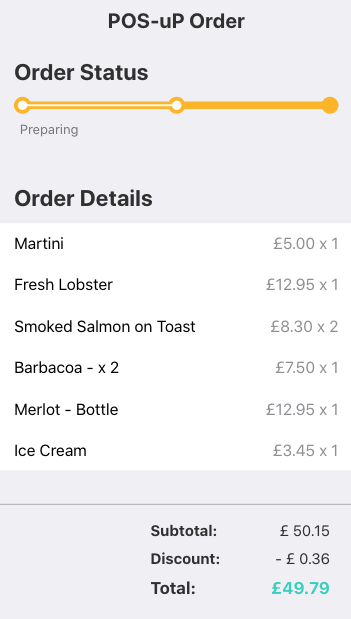
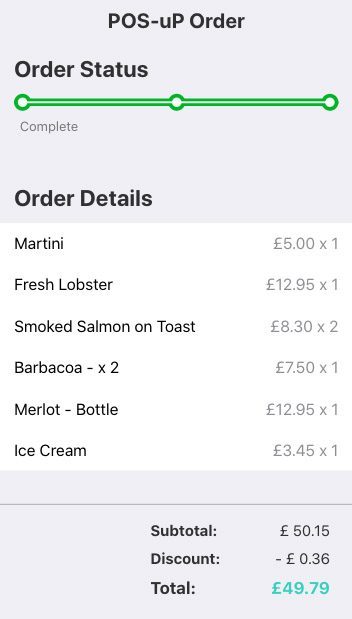
There is a chance that your order may be rejected by the location (shown below). This will not be your fault at this stage, but a fault from the location themselves (out of stock items on your order etc). If this happens, the restaurant should try and communicate what the issue was so that you can re-order without the item(s) causing the issues.
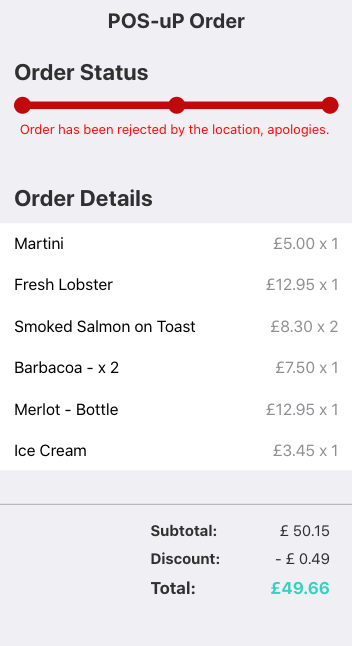
If you exit the order progress page and want to get back to it, there are two ways you can find the order again (shown below).
Via Wallets
(Found in the ‘Wallets’ tab, then in the wallet the location is in)
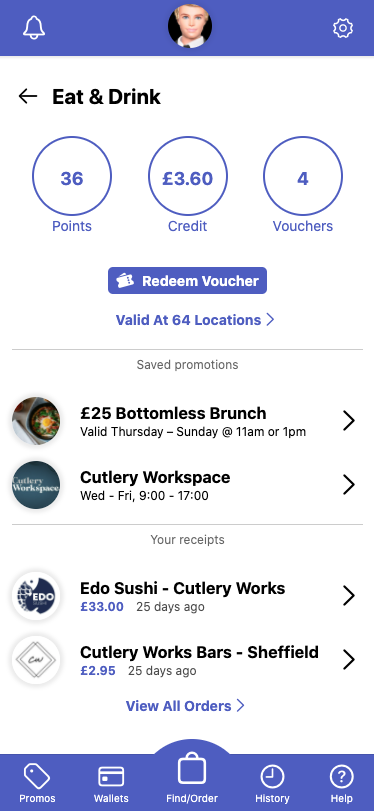
Via Order History
(Found in the ‘Settings’ tab)
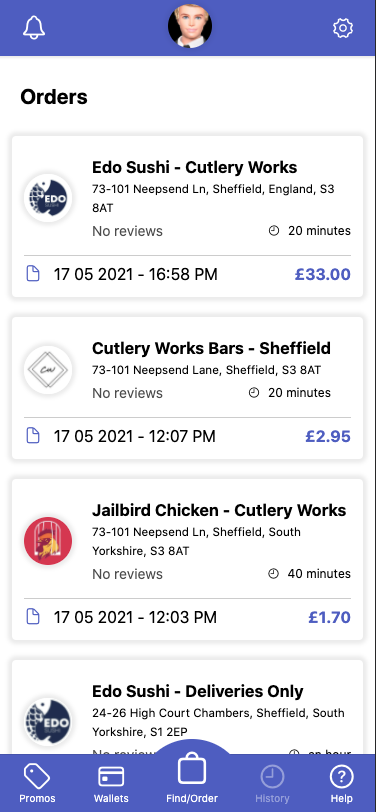
Sorry, the comment form is closed at this time.