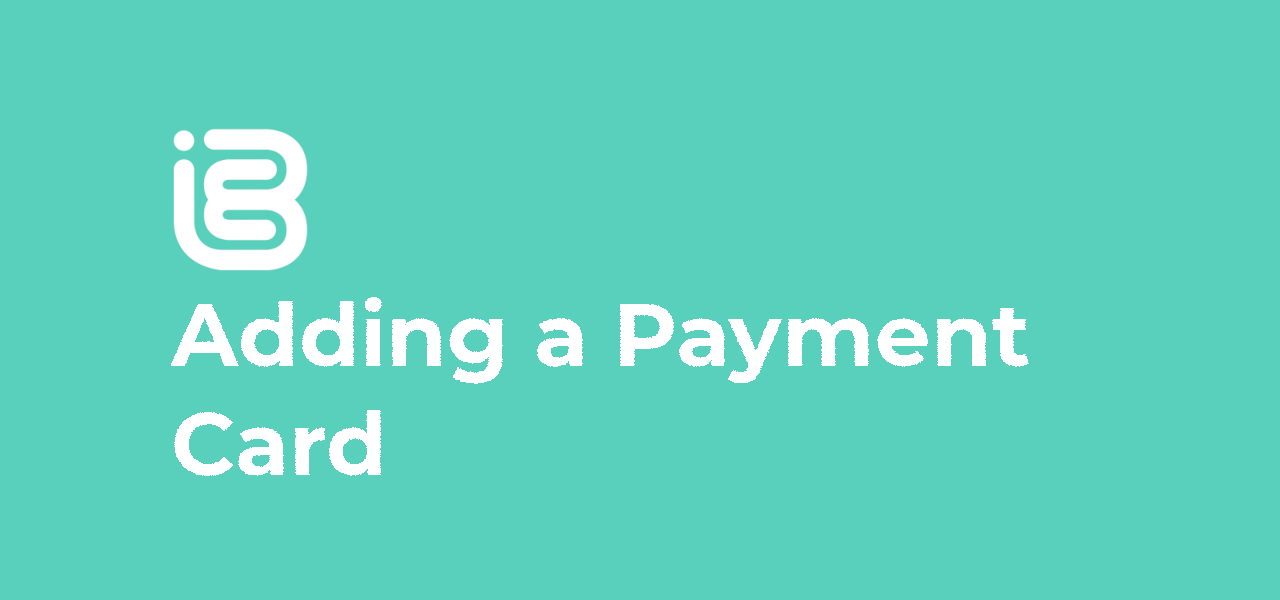
02 Oct Adding a Payment Card
After creating your iBe account, you’ll need to add a payment card before you can purchase anything through the app. This is required to make purchases, order food etc. This even applies if you have a voucher that will cover the entire cost of your order.
Adding a card is done during the checkout process. So start your order from the Find/Order tab, add your items and go through the steps to the final checkout page. As soon as you press the ‘Pay’ button, you’ll be prompted to either add a new card, or use an existing card, if you’ve used the app before (see below).
Adding a new card at checkout
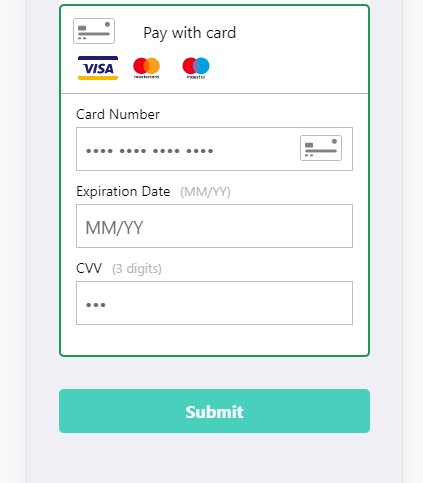
Choosing an existing card
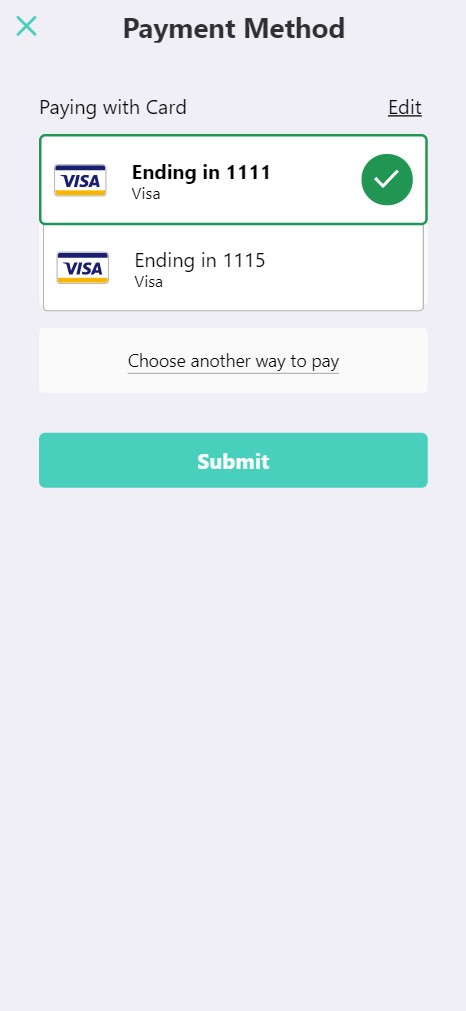
From here, you will need to manually* enter your card details into the form and press ‘Submit’ at the bottom of the page.
Upon adding a card to your account, a £1 charge may be placed on your account for verification purposes. This £1 will stay in your pending transactions, but will never actually be taken from your account. Multiple attempts to add cards will result in multiple £1 transactions showing.
Some notes:
- *In some cases, the AutoFill functions on some devices has inserted spaces and invalid characters in the form, causing an error when submitting. Please fill in manually to avoid complications.
- We currently do not accept Amex cards
- Some banks and cards are listed on the payment processor’s ‘blacklist’, and will be automatically rejected. This includes some newer banks and specialist cards issued on bad/low-credit bases.
- If your card is rejected and isn’t one of the above mentioned cards that are not accepted, please double-check all information is correct (especially card numbers) and re-submit the form
Sorry, the comment form is closed at this time.