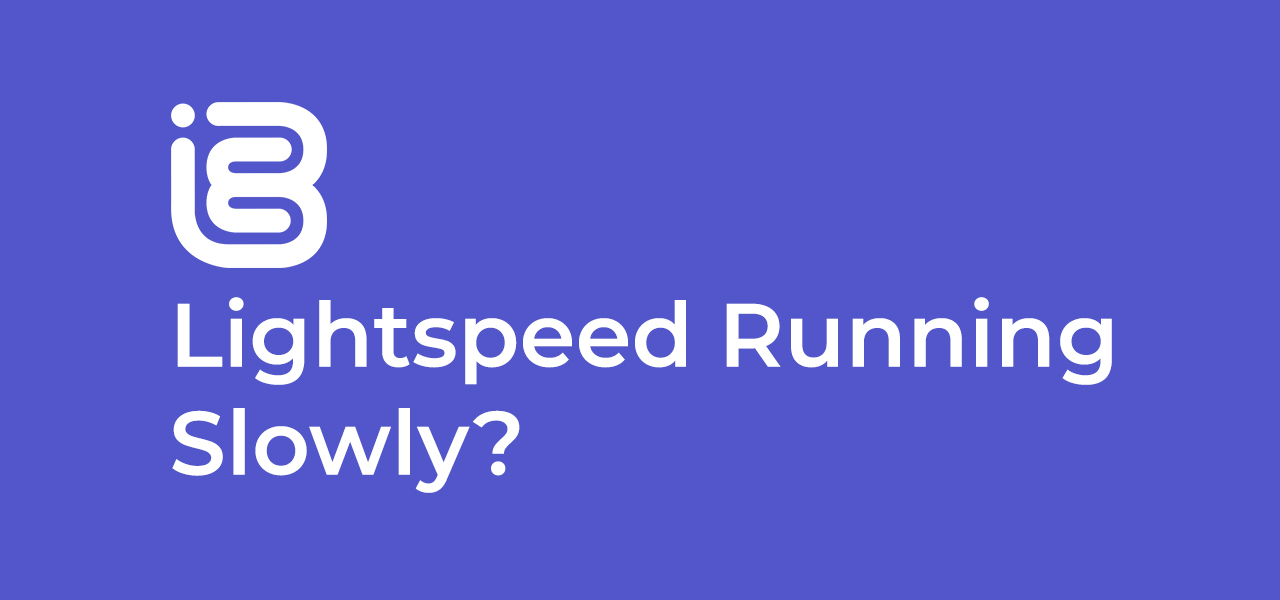
03 Mar Lightspeed Running Slowly?
Once everything is set up for you to start accepting orders on the Lightspeed POS system, in a few cases, things may be running quite slowly. In this guide, we’ll be showing how you can optimise your setup so that iBe and Lightspeed are running at their full potential.
This applies to both iOS and Android devices in most cases.
Tip #1
Make sure you’re on the correct network
If your venue has multiple dedicated networks for staff/POS/customers, there’s a chance your device may have switched to a slower network in the background. The best way to avoid this is to ‘forget’ those incorrect networks, if they’ve been connected to before. This will stop it from automatically connecting to those networks.
If you don’t have a dedicated network dedicated to running your POS,we’d strongly suggest doing so. Contact your network administrator and request for a network to be created that has no limits on bandwidth, and then secure this network with a unique password, so that no one else can connect to it and hog the bandwidth.
Some other side effects of your device switching networks extends to things like printers disconnecting, cash drawers not opening and card machines failing to take payments, so this issue is very important to fix first.
Tip #2
Don’t use your POS device to stream music
Streaming music can hog your network bandwidth and slow your system down to a crawl. Lightspeed is constantly communicating with the internet to function at full capacity, and limiting that capacity can cause the system to run slowly, and even crash completely.
In any case, use another non-POS device, like a phone to run your music from, and in an ideal world, run this from a separate staff network or even 4G to ensure Lightspeed has the entire network to itself.
Tip #3
Keep your device and apps up to date
Keeping your iOS or Android device up to date gives it the best chance to run as effectively as possible. This also goes for the Lightspeed app. Keep both as up to date as possible, so that they work perfectly together. Using an older and newer software combination means either could be heavily unoptimised, and may even stop working properly.
To ensure things are up to date automatically, turn on automatic software updates on whichever device you’re using.
Tip #4
Don’t use 3rd-party charging cables
This may seem like an odd one, but using genuine cables from the manufacturer of the device you’re using has many benefits. 3rd-party cables are, on occasion, shown to:
- Fail frequently
- Deform/Fray easily, leaving exposed wires
- Not charge the device effectively, sometimes leading to the device using more power than it’s being topped up with
- Cause fires if left alone
You can save a lot of time and hassle by spending slightly more and buying the genuine article.
Tip #5
Keep your device clean
Keeping your device devoid of any additional unnecessary apps will greatly improve it’s performance. If you really do have to have any other apps on the device, ensure they’re closed properly when not in use, and not running in the background whilst the POS is open and in use.
Tip #6
Disabled the devices auto-locking feature
If you’ve got your device set to lock automatically after a certain amount of time, 5 minutes, for instance, this can severely slow down your device, and consequently, your service. When the device locks, it saves everything to the device’s internal storage, and it will take a good few crucial seconds to open the device again with the passcode (which some staff may not know), and then for the app to load up properly and start working again. This is even more crucial on older devices with lower technical specifications.
Sorry, the comment form is closed at this time.